Setting Up Jump
Welcome to the set up guide for Jump Desktop.
- Go to https://www.jumpdesktop.com/
- Go to to “Sign In” upper right of screen.
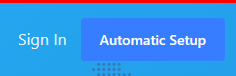
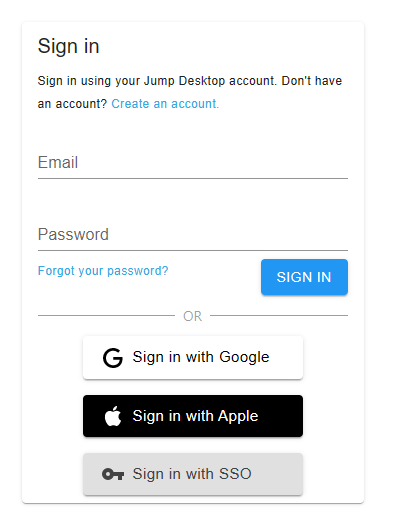
- Create an account.
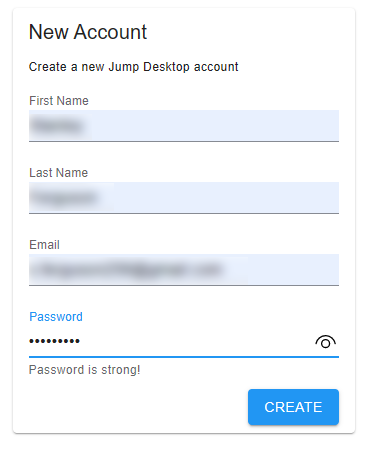
- You will get an email from Jump to confirm your new account
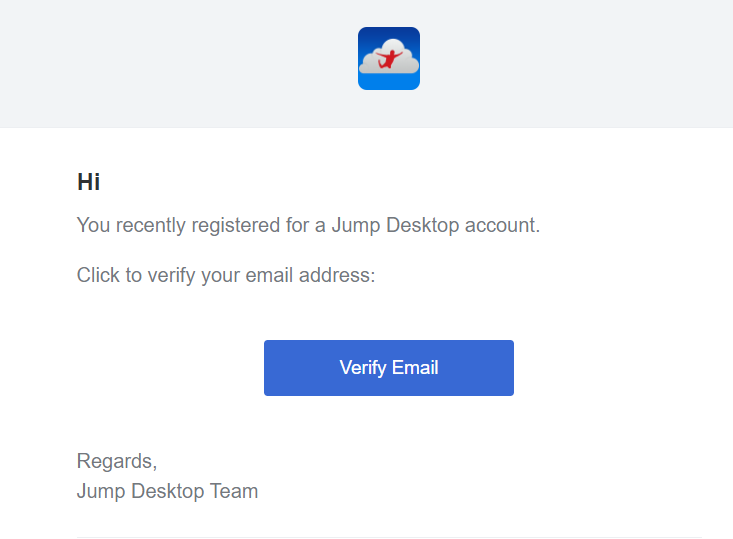
If you already have an account you can just sign in. You will be receiving an email to join Jump Team Capsule Cloud. - Click Accept the invite
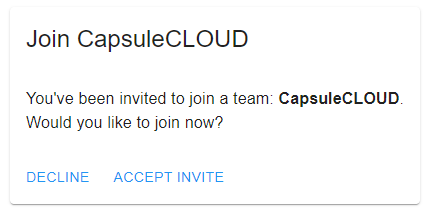
- There is Two-Step Authentication. You will need to follow these steps.
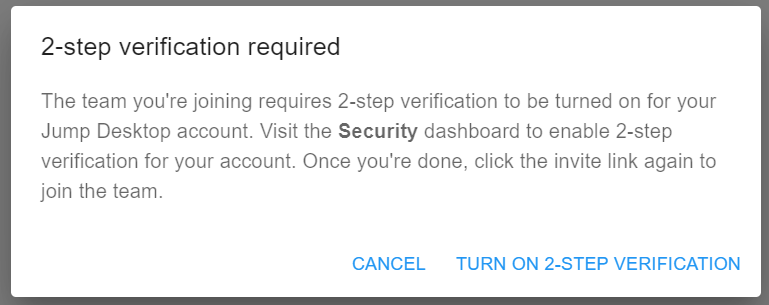
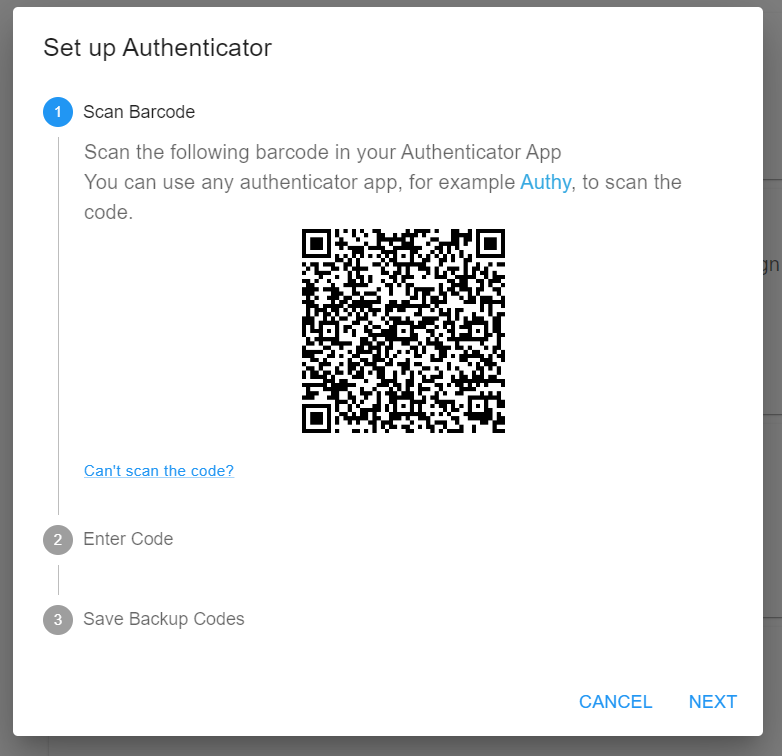
You will need to download an Authenticator App.Download Google Authenticator from app store onto your Phone.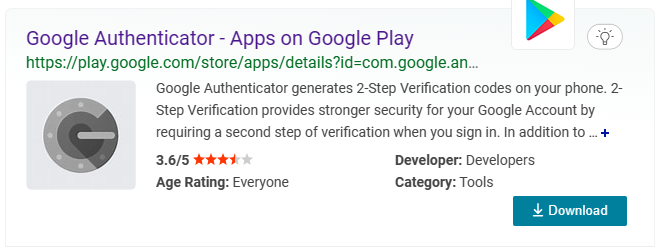
- Scan the QR Code and enter your code. If you haven’t done so already, download and install the Desktop Client
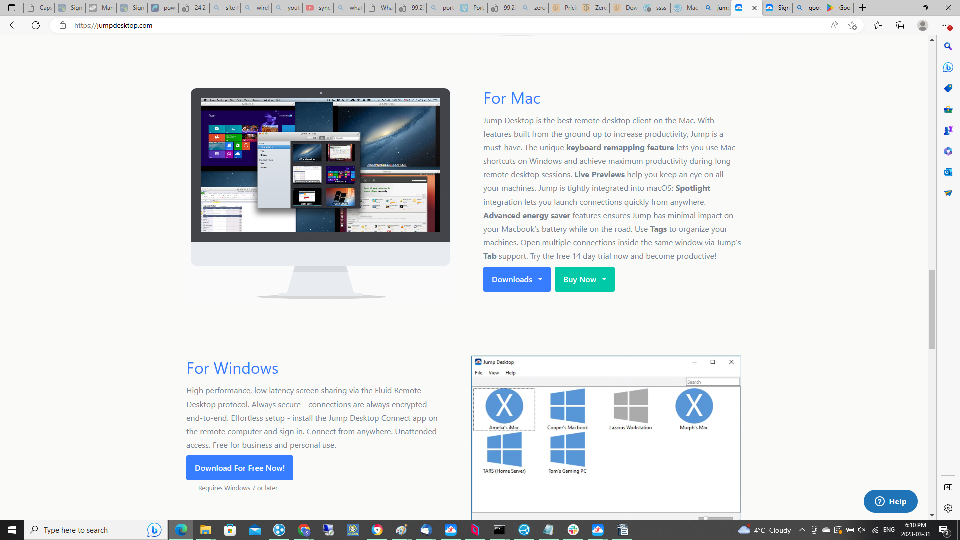
- Sign in with your account you set up earlier.
- You should now see in your list of remote systems.
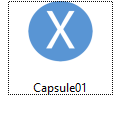
- Your Username and password will be provided. All Done!
